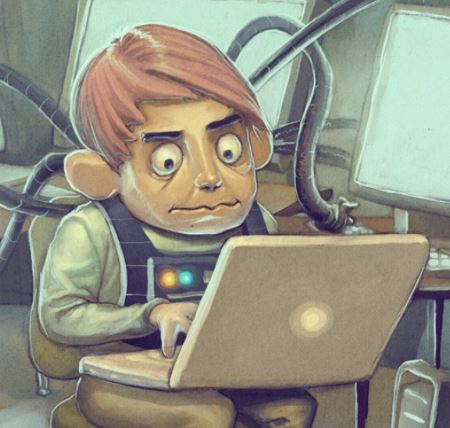DoH with dnsproxy by AdguardTeam
By me, Thomas
Requirements
We will need git in order to get dnsproxy from the AdguardTeam github repo.
sudo apt update && sudo apt install git -y
dnsproxy needs to be build using Go.
Don’t let that scare you away, it’s fairly straightforward.
For this reason however, we need to get this first.
The minimum required version is v1.14.
Install Go
The latest version available at time of writing this is v1.16 .
- Download
wget https://golang.org/dl/go1.16.linux-amd64.tar.gz - Install
If you have an existing Go installation, remove it viasudo rm -rf /usr/local/go
Install:sudo tar -C /usr/local -xzf go1.16.linux.amd64.tar.gz - Add to PATH
export PATH=$PATH:/usr/local/go/bin - Verify it worked
go versionThat should print the version of Go.
If it didn’t work and you did follow the steps above, you may find more help on the golang site.
Install dnsproxy
- Download it from github
git clone https://github.com/AdguardTeam/dnsproxy - Enter and build dnsproxy
cd dnsproxy go build -mod=vendorThis will provide you with an executable dnsproxy file that you can use.
Place it where ever you like, maybe somewhere secure. - Systemd service
Create a service we can use to keep it running easily.
To do this we will create a.servicefile:sudo vim /etc/systemd/system/dnsproxy.serviceAnd add the following config to it:
[Unit] Description=DNS Proxy Service After=network.target [Service] Type=simple Restart=Always ExecStart=/path/to/dnsproxy -u https://dns.adguard.com/dns-query -b 1.1.1.1:53 -p 443 [Install] WantedBy=multi-user.targetMake sure you change
/path/to/dnsproxyto the path you used!
Short explanation of the command we’ll execute there.
You can get more info of the available options of dnsproxy viadnsproxy -h.
Personally I use DoH via adguard’s DNS resolvers.- We specify their DoH url via the
-uoption - Specify a bootstrap address for the initial DNS request with
b
Here I picked Cloudflare but you could use anything else here. (eg 8.8.8.8) - Finally the port for the service to listen on with
-p
More options for the-uoption are available
- We specify their DoH url via the
- Reload systemctl
sudo systemctl daemon-reload - Start and verify the service works
- Check if the service can start
sudo service dnsproxy start sudo service dnsproxy statusVerify the output is good (service is running, no errors, …)
- Check if the service is listening on the correct port
sudo netstat -ntlpaVerify there’s output for the dnsproxy service listening on port 443
- Check if the resolver works
nslookup google.com 127.0.0.1:443 -port=443 - Reboot and repeat the steps above to make sure it doesn’t break after a reboot
- Check if the service can start
You should now be able to use this server as DNS server, on port 443.
It might make more sense to use the port 53, if so you can just use that as well.